How to Make a Video Presentation in PowerPoint in 5 Easy Steps - Hire video creator/editor expert from Fiverr
It’s no secret that most people are visually oriented. That is why a video presentation is a perfect way to spread your ideas and to create an emotional connection with your audience. In this article, you will find out how to make a business video presentation or an engaging video lecture right in PowerPoint.
Tips for a Powerful Presentation
How do you engage your audience and impress them? First of all, you should have a good presentation. Here are a few handy tips that will help you do your best when preparing your slides and speech.
1. Treat your audience like a king
Choose the topic of your presentation and stay focused on it. Both your text and visuals should relate to the subject matter, so your audience will not be distracted by unnecessary things.
Always keep your viewers in mind when planning the content of your slides and video. What do you want them to do after your speech is over?
2. Tell an exciting story
The key to making a winning presentation is to capture viewers’ attention and to keep them engaged. Tell a great story, which will captivate your audience and resonate with their needs. A good presentation is always based on a clear storyline, which helps to understand complex concepts and leaves a lasting impression. And try to use a small dose of humor – that’s another attention-grabbing technique.
3. Make an outline and prepare your content
After you have decided what you are going to say and which data to display, it’s time to make a detailed plan of your speech or lecture. You can use sticky notes to capture and sort your inspiring ideas. It’s better to use one sticky note for each idea and then turn them all into PowerPoint slides so it will be easier for your audience to perceive the information.
To make your speech credible, support your ideas with factual evidence. Prepare all the necessary data in advance: collect the statistics, documents, and sources of information that you are going to use for your slides.
4. Divide your content into video and static slides
When you have prepared the content, decide which data to present on slides or in the video. When it comes to the results of research or some figures and statistics, it is more convenient to display such information on a chart or diagram and show it on a slide. If you want your audience to listen to some part of your speech very attentively without being distracted by any visuals, just tell this part of the story in your video and then show it in fullscreen mode.
Tip: You can accompany some of your PowerPoint slides with an audio narration instead of a video. For example, if your slide contains an infographic or a large diagram, you may emphasize not the presenter but the image on the slide, and describe your data using a voice-over.
5. Make a script and practice
It’s very important to have an inspiring idea and good data to show, but that’s only half the battle. The success of a speech largely depends on the way it is delivered. Make a script of your presentation and focus on the main points, but don’t try to script your entire speech, so you won’t be tied to your text and will be able to speak in a natural way.
An essential part of pre-presentation planning is practice. While doing a run-through, you will identify the parts of your speech that should be changed or shortened. Keep your presentation as brief as possible to hold the attention of your audience.
6. Prepare images, video, and sketches
How can you make a presentation with audio and video even more engaging? Supplement your speech and content with effective visuals. Gather up photos, illustrations, or short videos that will help to convey your message. Try to avoid bad quality pictures and stock images, which most people are sick and tired of. Using real photos makes an audience feel involved and provides emotional contact. A great idea is to draw your own sketches for your slides, as no one will deliver your key ideas better than you.


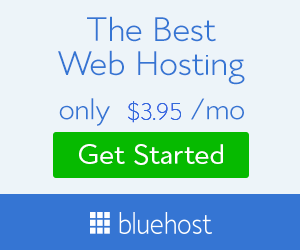


0 Comments